Apple made a couple of changes to the Exchange configuration interface on iPhone 2.0 Beta 3. You can no longer enter a host name. When you begin configuring your Exchange account, you're asked to type in your Email, Username, Password and Description. It looks easy enough right? Wrong. If you're like me, you'll enter your email address, your user name, password and an account description. For example, my email address is vincent@iphonebuzz.com, username is vincent_iphonebuzz.com, and vincent exch for description and changeme for the password. If that's all you did, then you're in for a long wait. Make sure you have the server information handy because you'll need it. For the sake of this example, my email server info is webmail.iphonebuzz.com and DOMAIN is IPHONEBUZZ.
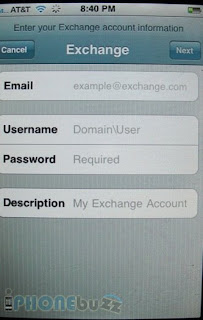
The system is trying to work up some magic to set up your account but based on the information provided, it just doesn't know what to do. You're going to end up one unhappy customer unless you know exactly how to enter the info correctly. Using my previous account information, here's the correct way to enter the information so that your iPhone can understand.
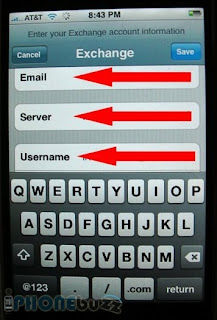
* Email: vincent@iphonebuzz.com should be entered as vincent.webmail.iphonebuzz.com
* Username: DOMAIN\username = IPHONEBUZZ\vincent_iphonebuzz.com
* Password: changeme
* Description: Vincent Exch
As soon as you click NEXT, a second field called Server miraculously appears (see image above). You will NEVER see this field if you INCORRECTLY enter info in the initial four fields. Instead, you will get "Verifying Exchange account information" message with the spinning progress icon and it never connects. Next, enter your Server info. In my case, my server is webmail.iphonebuzz.com. Click SAVE to continue. You should then see the same info in the screenshot below. Click Sync and you're good to go. Make sure to take NOTE that all data in your Contacts and Calendars will be erased when you first synchronize Exchange.
Source: http://www.iphonebuzz.com/how-to-setup-exchange-on-iphone-2-beta-3-152196.php
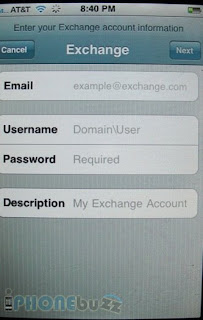
The system is trying to work up some magic to set up your account but based on the information provided, it just doesn't know what to do. You're going to end up one unhappy customer unless you know exactly how to enter the info correctly. Using my previous account information, here's the correct way to enter the information so that your iPhone can understand.
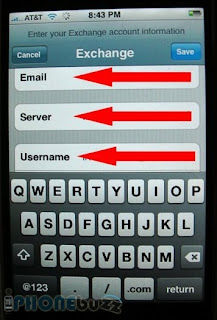
* Email: vincent@iphonebuzz.com should be entered as vincent.webmail.iphonebuzz.com
* Username: DOMAIN\username = IPHONEBUZZ\vincent_iphonebuzz.com
* Password: changeme
* Description: Vincent Exch
As soon as you click NEXT, a second field called Server miraculously appears (see image above). You will NEVER see this field if you INCORRECTLY enter info in the initial four fields. Instead, you will get "Verifying Exchange account information" message with the spinning progress icon and it never connects. Next, enter your Server info. In my case, my server is webmail.iphonebuzz.com. Click SAVE to continue. You should then see the same info in the screenshot below. Click Sync and you're good to go. Make sure to take NOTE that all data in your Contacts and Calendars will be erased when you first synchronize Exchange.
Source: http://www.iphonebuzz.com/how-to-setup-exchange-on-iphone-2-beta-3-152196.php









No comments:
Post a Comment