To create a mail user in the Exchange Management Console, begin by navigating to the Mail User node under Recipient Configuration in the console tree. In the action pane, click the New Mail User link (Figure A) to start the New Mail User Wizard.
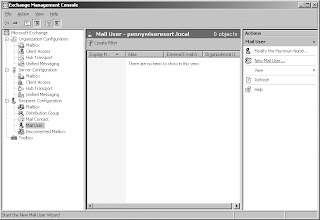
Navigate to the Mail User node:-
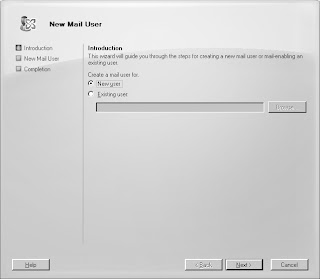
Beginning the New Mail User Wizard:-
Since you are creating a user within Active Directory, you first need to provide user account information on the User Information page of the wizard, as shown in Figure 3-35. Then, because the user will utilize an outside messaging system, you will need to provide his or her external email address, as shown in Figure 3-36.
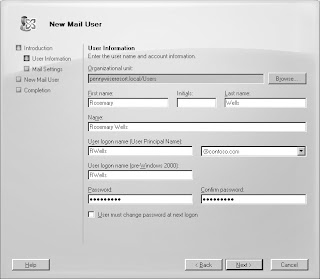
Provide account information when creating a new mail user:-
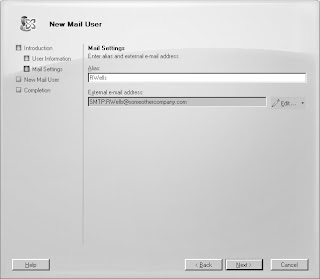
Used For Referrence: http://searchexchange.techtarget.com/generic/0,295582,sid43_gci1333150,00.html

No comments:
Post a Comment